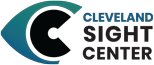- About
- Donate or Volunteer
- Programs & Services
- Events & Activities
- Call Center
- Highbrook Lodge
- Resources
How to Use Alt Text When Sharing Your Photos on Social Media
Today’s social media is largely focused on visual content, making it not accessible to those who are blind or visually impaired… unless alt text is added to the posts! Alt text is what screen readers use to describe visuals like videos or images on websites and social media. Alt text isn’t the same thing as a caption. While captions are typically used to give context or more information on a photo, Alt text is meant to be a substitute for the photo, and is invisible on most websites (Twitter is the exception!).
When writing alt text, ask yourself why the image is there in the first place. What information does it give people who can see it? This helps you identify the most important details to put in the alt text. In most cases, the alt text should be brief - only a few sentences. For example, if there’s a graphic with information about an event, don't spend a lot of time describing the decorative elements of the image (borders, color choices, etc.). A decorative border is not nearly as important as the actual message.
Each social media website has a different way of adding alt text, and even that changes depending on whether you’re using an app or website version. Unfortunately, alt text isn’t a requirement when a user goes to post a photo. Without alt text, Facebook and Instagram will automatically add a photo description, but it is often very vague or humorously incorrect.
HOW TO ADD ALT TEXT:
Facebook:
When creating a new post:
- Click on edit photo
- Click "Alternative text"
- Type in custom alt text after determining the generated alt text isn’t accurate
When editing a post that’s already been published:
- Click the three dots on the top right of the post you want to add alt text to
- Click edit post
- Click edit on the image(s) you want to add alt text to
- Click "Alternative text"
- Type in custom alt text after determining the generated alt text isn’t accurate
Instagram:
When creating a new post:
- If you're on a desktop computer, on the page where you add a caption, click "Accessibility" or if you're on an app, click "Advanced settings"
- Under "Accessibility," click "Write alt text"
- Type in custom alt text
When editing a post that’s already been published:
- Click the three dots on the top right of the post you want to add alt text to
- Click edit
-If on desktop, click "Accessibility"
- If on an app, on the bottom right corner of the photo, click "Edit Alt Text"
- Type in custom alt text
LinkedIn:
- On the page where you can edit your photo, click the “ALT” button below the photo
- Type in custom alt text
- Make sure you get everything right before posting, you can’t go back and edit after you post on LinkedIn!
Twitter:
- After uploading the image you want to use, click "Add description"
- Type in custom alt text
- Make sure you get everything right before posting, you can’t go back and edit after you post on Twitter!
For more information and helpful tips about alt text and other ways to make your social media accessible, follow social media accounts like Accessibility Awareness (@A11yAwareness) on Twitter, and content creators with disabilities.